Some of the simple ways to optimize your website for SEO include conducting keyword research, optimizing your website’s title tags and meta descriptions, creating high-quality content, and building quality backlinks. Additionally, optimizing your website’s loading speed, improving user experience, and ensuring mobile-friendliness can also positively impact your SEO efforts.
WordPress websites and optimization
The speed of the Content Management System (CMS) is one of the most frequently raised issues with a portion of the WordPress community. One of the reasons the Performance Team was established by the community was due to concern that WordPress was lagging behind some of its rivals in terms of website speed.
The good news is that many of the blazing-fast websites use WordPress as their CMS, and if you are having trouble with yours, it might be simple to fix with the help of the following advice even though new integrations are constantly being added to WordPress core.
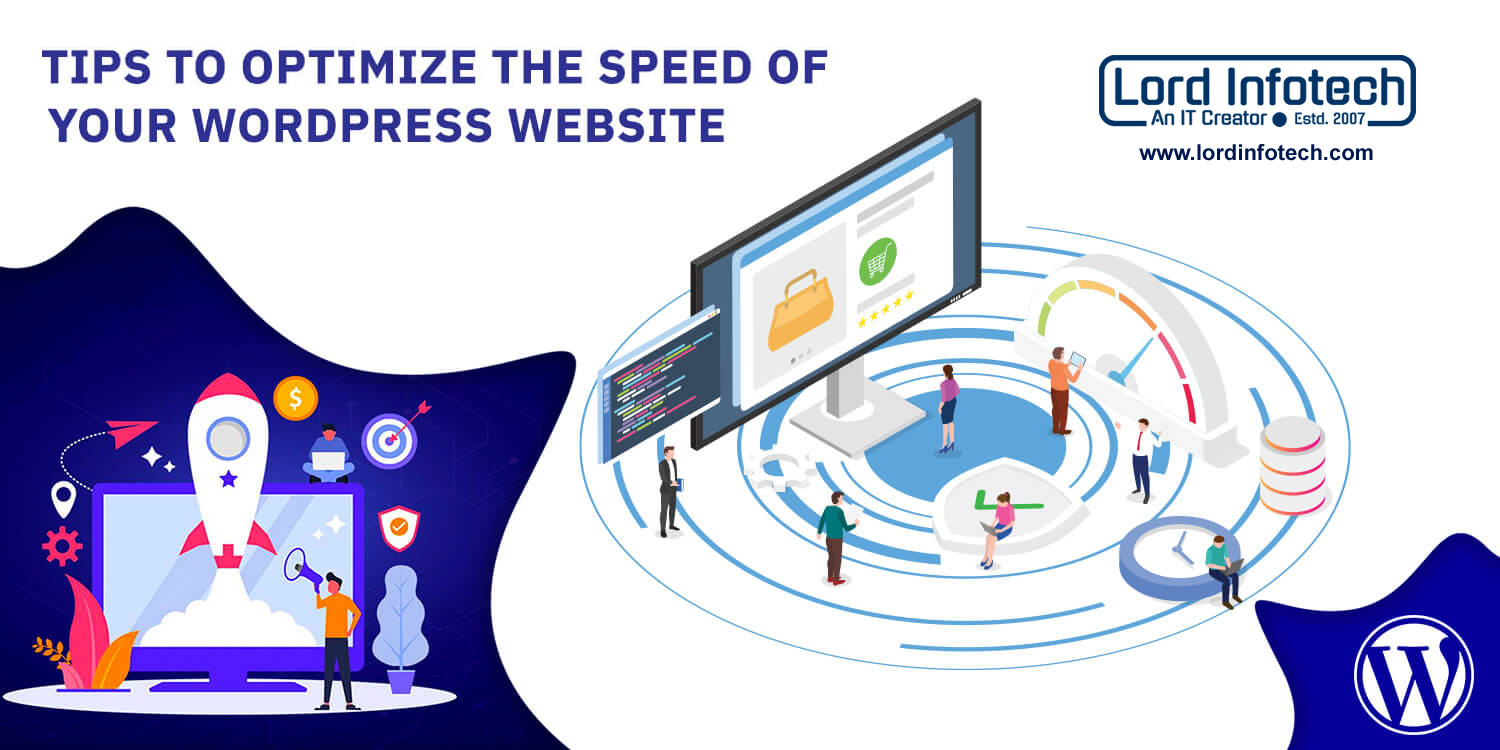
1. Test your site speed often
Google Core Web Vitals
Core Web Vitals, created by Google, is one of the most significant websites for speed tests available online right now, providing you with details on the various factors that impact your website.
Lighthouse report
You may be familiar with Lighthouse Report Technology if you are familiar with GTMetrix and other well-known free speed test applications. Your website speed is broken down using an open-source technology developed by Google. Similar to Web Core Vitals, this report is extremely detailed and will give you a breakdown of any problems that might be slowing down your page, including those related to general performance, accessibility, best practises, and SEO.
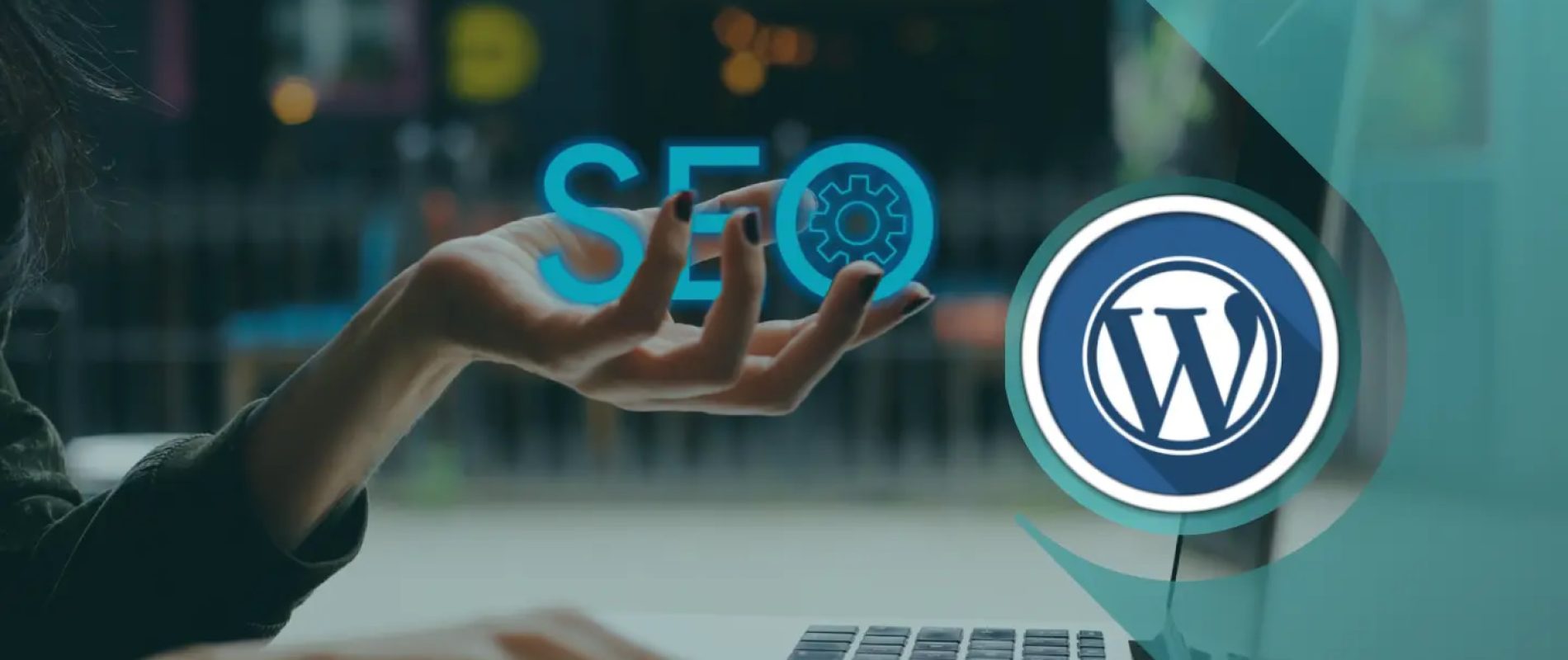
2. Update the PHP Version
WordPress is built using the coding language PHP (Hypertext Preprocessor). This means that as WordPress develops, the most recent version of this scripting language will be required. WordPress, thankfully, has a PHP warning if it thinks your current version of the CMS is incompatible or needs to be updated. For a stable version of WordPress, it is currently advised that you use PHP 8 or PHP 8.1, or at the very least PHP 7.4.
Security updates for PHP 7.4 will be available until November 28, 2022. Software that has reached its “end of life” and is no longer advised for use is no longer receiving security updates. You can switch between various PHP versions across sites using cPanel if your web host does not update your version automatically.
3. Choose a host focused on WordPress
At Lord Infotech, we offer WordPress-optimized high-performance servers to our clients. Using NVMe SSD, NGINX, PHP-FPM, and Redis, our unique UltraStack configuration is made to make your server incredibly quick and effective. For you to notice a noticeable improvement in the performance of your WordPress installation, no additional software configuration is required.
4. Use a caching plugin
Due to the dynamic nature of WordPress, whenever a user requests your website, content is fetched from the host. The website will attempt to load any new data, which could make it slower. Using a caching plugin, whose primary function is to produce a static version of your website that can be cached, can speed up your site if you don’t update it frequently. Today’s caching plugins offer a variety of ways to improve performance, including file compression, image optimisation, and more. Here are a few popular and free WordPress caching plugins:
- W3 Total Cache: W3 Total Cache is a popular WordPress plugin that helps to improve website performance by caching pages and optimizing various elements such as CSS, JavaScript, and HTML. It also offers features like minification, content delivery network (CDN) integration, and browser caching.
- WP Super Cache: WP Super Cache is a popular caching plugin for WordPress that helps to improve website speed and performance. It generates static HTML files from dynamic WordPress sites and serves them to visitors, reducing the server load and improving page load times.
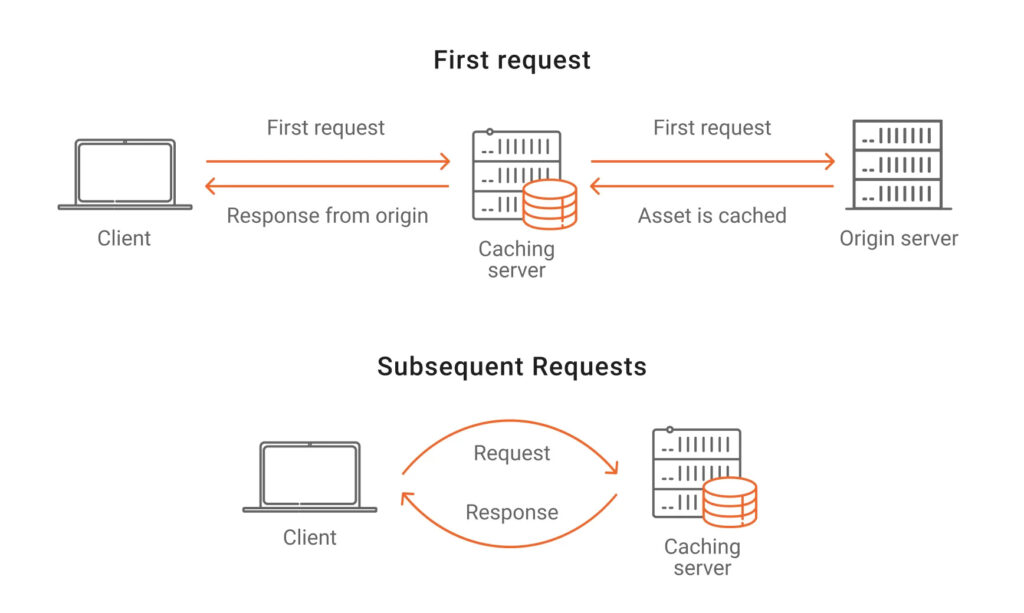
5. Optimize your images
- Performance Lab: For WebP image conversion and other optimisation settings, the Performance Lab plugin is a great tool to have.
- Smush:Smush, one of the most well-liked WordPress plugins, automatically optimises and compresses images as you upload them. If you want to bulk edit more than 50 images or compress files bigger than 5MB, you might need to upgrade to premium.
6. Consider lazy loading
7. Use a Content Delivery Network (CDN)
This assists users in loading content without having to request it again each time they access your website, much like caching plugins.
Your website’s security is also increased by using a CDN, and some brands have even implemented DDoS protection for you.
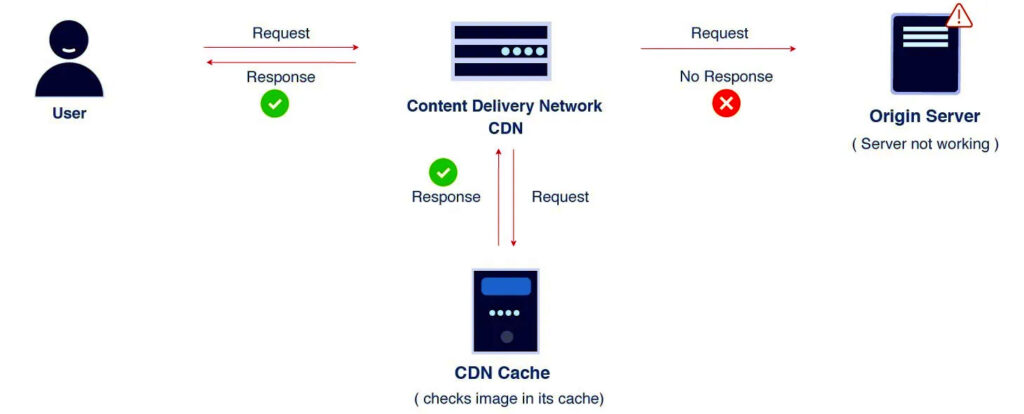
8. Optimize your database
The core of your website is the data that is kept in your database. It includes all the necessary information for installing WordPress, as well as files from your plugin, pages, and even user comments. Your database needs to be optimised because of the way WordPress stores data.
Database tables keep track of things like deleted posts, spam comments, and post revisions. These entries occupy space and slow down your website.
Because the tables where the data is stored will be smaller and the data will be simpler for your users to process, removing these unnecessary files can speed up your website. Fortunately, you can use a plugin with database optimisation features like WP-Optimize to optimise your database without having to go through it manually.
